Meta5 customers long asked us for a product that would unleash the power of Meta5 in a portal environment. This is easier said than done! However, our developers were up to the challenge and have now delivered the first version of our Meta5 Portal. We have not updated the branding on the logos yet, so please forgive us this. Next release!
The key point of our Meta5 portal is that this now makes it possible for Power Data Analysts to create capsule applications and to place them in shared spaces or on an individual users desktop. The individual user can then execute those capsules interactively or on a schedule. The capsule itself is proposed to be built by the Power Data Analyst, or even IT, and published to the user community so they can run the capsules with their own parameters on demand.
Since Meta5 now has better Excel integration that Microsoft does it becomes possible for the user to get his/her reports back in Excel all at the push of a button.
What does the Meta5 Portal look like?
So let me take you through a brief set of screen shots of our new Portal product. I will explain each screen shot below the screen. I am sure you will be impressed.
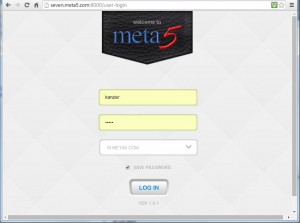 To log in to the portal you use a link given to you by your IT department. You then give the log in screen your desktop name, your password, and you can also tell the system which Meta5 system you want to access for those who have more than one.
To log in to the portal you use a link given to you by your IT department. You then give the log in screen your desktop name, your password, and you can also tell the system which Meta5 system you want to access for those who have more than one.
When you log in the screen that greets you is the “industry normal” screen which has some folders that you can open to get your reports. The “dashboard” reports that you might have are finished reports. You can not run these reports. They are placed into your dashboard folder, usually by capsules that are run over night. They are the finished reports that you need to look at every day or week or month as the reporting cycle might be.
The flash report folder is ideal for business managers who just want the finished reports that they need to look over and be familiar with.
The next set of folders such as “Capsules for Web” are folders where you can store your specific capsules you want to be able to run from the portal. These capsules can be run on schedules or they can be run on demand with parameter setting. You will see this in the screen shots below.
You can also see there are administration tabs such as “Preferences” and “Admin Settings”. Both of these are set by you to your preferences.
When you click on one of the items in the Dashboard folder you will be presented with what is in the folder. In the above example there is an excel spreadsheet in the “Causals with Graph” folder. You can name these folders how ever you would like. You can see to the right hand side that you can email the result spreadsheet or you can download it to your workstation/device.
If you click on the result name itself you will get a “preview” of the first workbook in the spreadsheet.
It is that simple to access meta5 generated workbooks from inside this portal. Of course, you can deliver meta5 generated workbooks to any portal or any system that you might have. For example you might use sharepoint as your report delivery tool. We integrate with Sharepoint quickly and easily. All Sharepoint commands are available to us to send reports in to Sharepoint.
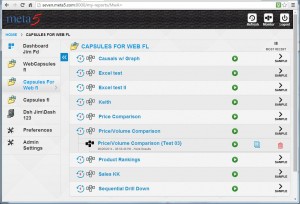
When you open up a folder like “Capsules for Web” you can see the capsules that are available for you to run. In this brief demonstration we are looking at the “Price/Volume Comparison” capsule. You can see that “Test 03” has already been run. The green arrow is obviously the “run” button. The icon next to it is the run log to tell you what happened inside the capsule when it was execute. The “Test 03” is used to give the capsule a label because you can run it many times with many parameters.
When you click on the name “Price/Volume Comparison (Test 03)” the results folder will open up and you can see what the results of the capsule running are. In this case there is a chart as a “gif” file and an excel spreadsheet.
As previously, you can email either individual result or you can download it to your workstation/device.
When you click on the excel spreadsheet it will download the spreadsheet to your workstation/device as follows. A capsule can create any number of output workbooks that you can then easily download to your workstation/device.
When you click on the green button next to a capsule to run it the capsule might require some parameters. This is normally the case. When a capsule requires some input parameters from you this window will open up. You will be asked to give the report some form of label that is going to indicate to you the parameters that you are about to set.
You can see in this example we have a market description, product 1, product 2 and then the starting and ending weeks.
You can see the “Run” button as well as the “Schedule Run” button. If you click “Run” the capsule will run immediately. If you click “Schedule Run” you will be asked for which schedule Alias you would like to use. You can create your own schedule Alias to start your capsules. They may be daily, weekly, or monthly. You can set the start time of day. Pretty much all the normal options are available for scheduling your capsules.
The magnifying glasses are obviously to open up dialog boxes to set parameters.
In the above case we have clicked on the magnifying glass for “Market Description”. You can see that the various markets that we operate in are now visible. They can be selected and included in the parameter list.
In this demonstration we clicked the run button and you can see that “Test 04” is “running”.
When a capsule completes running you are given an alert just like so many other products you would be used to like Google+ or You tube.

You can see that in the folder we now have Test 04 completed on 07/14/2014. So you can see that we actually set the parameters for the capsule, pressed the run button, the capsule ran and produced the reports that go into the capsule results folder. These reports are then available for download via our new portal.
I mentioned that there are some preferences that you can set as part of the administration features. You can set the sort orders for your reports. You can set the default page views for the share reports folders and the flash report folders.
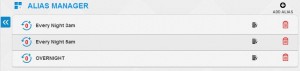
You saw that when you click on the run button you are asked if you want to run the capsule now or schedule it to run later. If you want to run the capsule on a schedule you have to create the schedule in your alias manager so that you can select which schedule you would like to use.
In the example above you have available to you “Overnight”, Every Night at 3am and Every Night at 5am. You can add your own alias independently of anyone else. This gives you complete control over when your personal capsules run.
If you are getting results from capsules that are to be sent to many people those outputs would be delivered to your “Flash Reports” or to your standard tools for delivery of reporting outputs. The Meta5 portal is much about giving you access to finished reports and the ability to run your own personal capsules on demand. Capsules that will usually be developed by your local Power Data Analyst.
Summary.
I hope you liked our brief run through our new Meta5 portal. Delivering the power of Capsules to your via any industry standard browser.
We are very pleased to be able to make the power of Meta5 available to more and more users via such a simple and easy to use interface as a standard web portal.
If you like what you see and you would like to know more you can watch a video demonstration on this link.
Meta5: The better way.
Thank you for your time and attention.

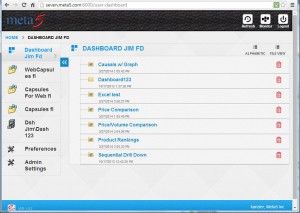
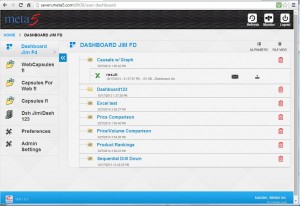
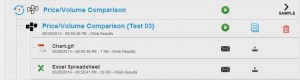
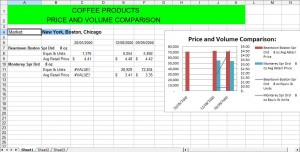
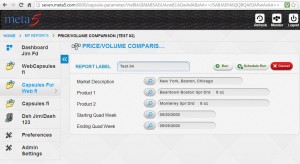
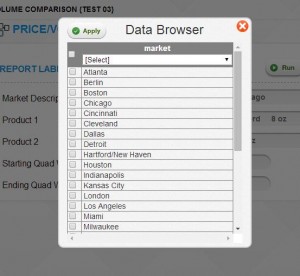

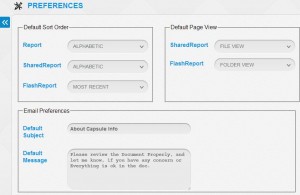
Leave a Reply